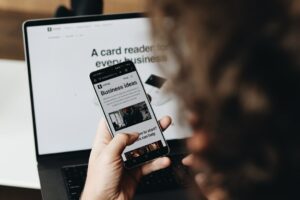Troubleshooting Docker Desktop: Fixing Startup Failures on Windows

Discover effective troubleshooting steps to resolve Docker Desktop startup failures on Windows, ensuring your development tools are up and running smoothly.
Introduction
Docker Desktop is an essential tool for developers, providing a seamless environment for containerized applications. However, encountering startup failures can disrupt your workflow and delay project timelines. This guide focuses on Docker launch troubleshooting, offering practical solutions to fix Docker Desktop startup issues on Windows.
Common Causes of Docker Startup Failures on Windows
Understanding the root causes of Docker Desktop startup failures is crucial for effective troubleshooting. Common issues include:
- Incorrect Installation Settings: Improper installation can lead to conflicts and startup errors.
- Disabled Virtualization Features: Docker relies on Hyper-V and Windows Subsystem for Linux (WSL) 2 for containerization.
- Corrupted Configuration Files: Damaged settings files can prevent Docker from initializing correctly.
- Insufficient Permissions: Lack of administrative privileges may hinder Docker’s ability to start.
- Conflicting Software: Other virtualization or security software might interfere with Docker’s operations.
Step-by-Step Troubleshooting Guide
1. Verify System Requirements
Ensure your system meets the necessary requirements for Docker Desktop:
- Windows Version: Windows 10 64-bit: Pro, Enterprise, or Education (Build 18363 or higher).
- Hardware: Support for virtualization and sufficient RAM.
2. Enable Hyper-V and WSL 2
Docker Desktop requires Hyper-V and WSL 2 to function correctly.
-
Enable Hyper-V:
– Open Control Panel > Programs > Turn Windows features on or off.
– Check Hyper-V and click OK.
– Restart your computer if prompted. -
Install WSL 2:
– Open PowerShell as Administrator.
– Execute the command:wsl --install.
– Restart your computer after installation.
3. Run Docker Desktop as Administrator
Administrative privileges can resolve permission-related startup issues.
- Right-click the Docker Desktop shortcut.
- Select Run as administrator.
4. Reset Docker Settings
Corrupted settings can impede Docker’s startup process.
-
Delete Docker Configuration Files:
– Navigate to%appdata%\Dockerand delete the Docker folder.
– Navigate to%appdata%\Docker Desktopand delete the Docker Desktop folder. -
Restart Docker:
– Reinstall Docker Desktop if necessary.
– Ensure you install it with administrative rights.
5. Reinstall Docker Desktop
A fresh installation can eliminate persistent issues.
-
Uninstall Docker Desktop:
– Go to Settings > Apps > Apps & features.
– Find Docker Desktop, select it, and click Uninstall. -
Download the Latest Version:
– Visit the Docker Official Website to download the latest installer. -
Install with Admin Rights:
– Right-click the installer and choose Run as administrator.
6. Verify WSL Integration
Ensure Docker is correctly integrated with your WSL distributions.
- Open Docker Desktop settings.
- Navigate to Resources > WSL Integration.
- Ensure your desired Linux distributions are selected.
- Apply and restart Docker Desktop.
Advanced Solutions
Update WSL
An outdated WSL version can cause compatibility issues.
-
Download the Latest WSL Update:
– Visit WSL Update and download the installer. -
Install and Restart:
– Run the installer and restart your computer.
Check for Conflicting Software
Identify and disable software that might interfere with Docker.
- Antivirus Programs: Temporarily disable to see if Docker starts.
- Other Virtualization Tools: Disable or uninstall conflicting software like VirtualBox or VMware.
Preventing Future Issues
To minimize the chances of encountering Docker startup failures:
- Keep Docker Updated: Regularly check for and install updates.
- Maintain System Updates: Ensure Windows and related components are up to date.
- Regularly Backup Configuration Files: Preserve settings to quickly restore in case of corruption.
- Monitor System Resources: Ensure sufficient RAM and CPU availability for Docker operations.
Conclusion
Docker launch troubleshooting is essential for maintaining a smooth development environment. By following the steps outlined in this guide, you can effectively resolve startup failures and ensure Docker Desktop operates seamlessly on your Windows machine.
Ready to streamline your development processes and eliminate startup hassles? Visit TOPY AI today and discover innovative solutions to accelerate your projects.