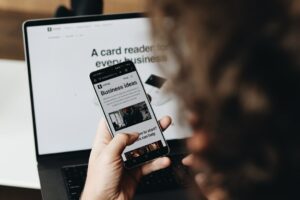Troubleshooting Box Edit: How to Ensure It Launches Automatically on Windows
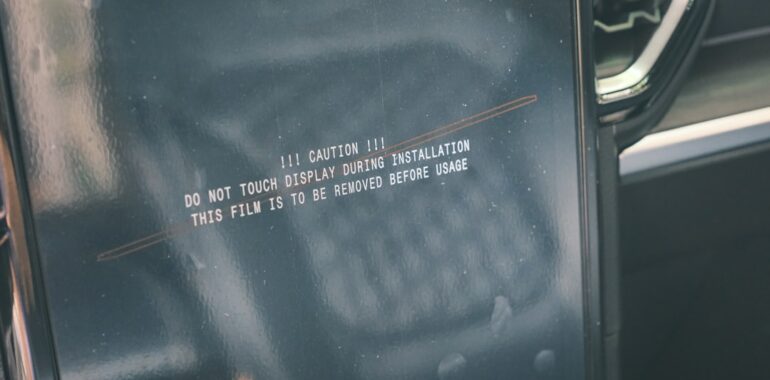
Enhance your startup workflow by ensuring Box Edit launches automatically on your Windows device with our comprehensive troubleshooting guide.
Introduction
Box Edit is an essential tool for many professionals, designed to integrate seamlessly with your workflow by launching automatically when your computer starts. However, there are instances where Box Edit may fail to auto-launch, disrupting your productivity. This guide provides step-by-step solutions to troubleshoot and resolve issues related to the auto-launch Box Edit feature on Windows, ensuring your workflow remains uninterrupted.
Understanding the Auto-Launch Feature
The auto-launch Box Edit feature is intended to streamline your work by having the application ready whenever your Windows device boots up. This functionality eliminates the need to manually start Box Edit, allowing you to jump straight into your tasks.
Benefits of Auto-Launching Box Edit
- Efficiency: Saves time by reducing the number of manual steps needed to start your work.
- Consistency: Ensures that Box Edit is always available when your system is on.
- Workflow Integration: Smoothly integrates Box Edit into your daily routines, enhancing overall productivity.
Common Reasons for Auto-Launch Failures
Several factors can prevent Box Edit from launching automatically on Windows:
- Startup Settings Misconfiguration: The application or its associated services might be disabled in the startup settings.
- Missing Shortcuts in Startup Folder: Essential shortcuts required for auto-launch might be absent.
- System Permissions Issues: Insufficient permissions can hinder the startup processes of Box Edit.
- Conflicting Software: Other applications might interfere with Box Edit’s auto-launch functionality.
Step-by-Step Troubleshooting
Follow these steps to diagnose and fix the auto-launch Box Edit issue on your Windows device.
1. Verify Startup Status in Task Manager
- Open Task Manager: Press
Ctrl + Shift + Escto launch Task Manager. - Navigate to the Startup Tab: Click on the
Startuptab to view all applications set to run at startup. - Check Box Edit and Box Local Com Service:
– Ensure both Box Edit and Box Local Com Service are listed with a status ofEnabled.
– If either is missing or disabled, proceed to the next steps.
2. Enable Disabled Startup Programs
If Box Edit or Box Local Com Service is disabled:
- Highlight the Disabled Program: Click on the program name.
- Enable the Program: Click the
Enablebutton at the bottom right corner of Task Manager.
3. Restore Missing Startup Entries
If Box Edit or Box Local Com Service is not listed:
Locate the Program Files
- Box Edit:
- Location 1:
C:\Users\[username]\AppData\Local\Box\Box Edit- Access by typing
%localappdata%in the Windows search bar and navigating to the specified folder.
- Access by typing
-
Location 2:
C:\Program Files (x86)\Box\Box Edit -
Box Local Com Server:
- Location 1:
C:\Users\[username]\AppData\Local\Box\Box Local Com Server- Access by typing
%localappdata%in the Windows search bar and navigating to the specified folder.
- Access by typing
- Location 2:
C:\Program Files (x86)\Box\Box Local Com Server
Create and Move Shortcuts
- Create a Shortcut:
– Right-click on the Box Edit or Box Local Com Server executable file.
– SelectCreate shortcut. - Move the Shortcut to Startup Folder:
– Navigate toC:\Users\[username]\AppData\Roaming\Microsoft\Windows\Start Menu\Programs\Startup.
– Drag and drop the newly created shortcut into the Startup folder.
4. Check System Permissions
Ensure that your user account has the necessary permissions to allow Box Edit to run at startup:
- Right-click on Box Edit Executable:
– SelectProperties. - Navigate to the Compatibility Tab:
– Check the optionRun this program as an administrator. - Apply the Changes:
– ClickApply, thenOK.
5. Update or Reinstall Box Edit
Sometimes, outdated or corrupted installations can cause issues:
- Update Box Edit:
– Open Box Edit and check for updates within the application. - Reinstall if Necessary:
– Uninstall Box Edit from the Control Panel.
– Download the latest version from the official Box website and reinstall.
6. Disable Conflicting Software
Other applications, especially those that manage startup programs, might interfere with Box Edit:
- Identify Conflicting Applications:
– Look for software like antivirus programs, system optimizers, or other file management tools. - Temporarily Disable Them:
– Disable these applications one by one to see if Box Edit auto-launches successfully. - Adjust Settings:
– If a particular application is causing the conflict, adjust its settings to allow Box Edit to run at startup.
Additional Tips for Smooth Operation
- Regularly Update Windows: Ensure your operating system is up to date to prevent compatibility issues.
- Maintain Clean Startup: Limit the number of applications set to launch at startup to optimize system performance.
- Monitor System Health: Use built-in Windows tools to check for system errors that might affect startup processes.
Conclusion
Ensuring that Box Edit auto-launches on your Windows device is crucial for maintaining an efficient and seamless workflow. By following the troubleshooting steps outlined above, you can quickly resolve common issues that prevent Box Edit from starting automatically. Regular maintenance and proactive monitoring will help keep your applications running smoothly, enhancing your overall productivity.
Enhance your startup efficiency with top-notch tools and support. Discover more with TOPY AI!