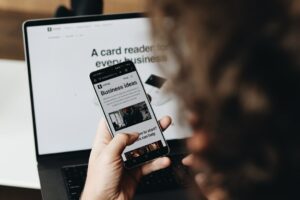Optimize Your PC: How to Change and Disable Windows Startup Programs
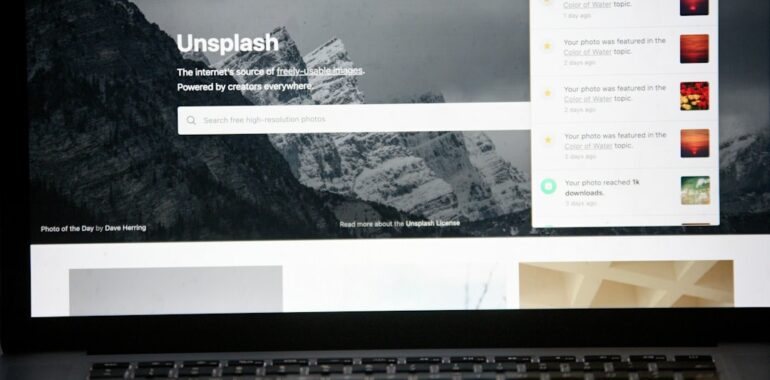
Learn how to manage and disable Windows startup programs to boost your computer’s performance effectively.
Introduction
Is your PC sluggish every time you boot up? You’re not alone. Many Windows users experience slow startup times due to an overload of unnecessary startup programs. Managing and disabling these programs is crucial for optimizing your computer’s performance. In this guide, we’ll walk you through the steps to change and disable Windows startup programs across various Windows versions, helping you leverage effective Startup Launch Tools for a smoother computing experience.
Why Manage Startup Programs?
Having too many programs launch at startup can significantly drain your system resources. Each additional startup program consumes memory and processing power, leading to longer boot times and reduced overall performance. Moreover, excessive startup applications increase the risk of system errors, such as the dreaded “black screen of death,” and can even cause your computer to overheat. By effectively managing your startup programs, you ensure that only essential applications run when your PC boots up, resulting in faster performance and a more responsive system.
How to Disable Startup Programs in Different Windows Versions
Windows 11
Windows 11 offers a user-friendly interface to manage startup programs through both Settings and Task Manager.
Using Windows Settings:
- Press
Windows + Ito open Settings. - Navigate to Apps from the left menu.
- Click on Startup.
- Toggle off any apps you don’t want to launch automatically.
Using Task Manager:
- Press
Ctrl + Shift + Escapeto open Task Manager. - Click on the Startup tab.
- Right-click the app you wish to disable and select Disable.
Windows 10
Similar to Windows 11, Windows 10 provides multiple ways to manage startup programs.
Using Windows Settings:
- Open the Start menu and click on Settings.
- Select Apps.
- Click on Startup in the left pane.
- Toggle off the programs you want to disable.
Using Task Manager:
- Press
Ctrl + Shift + Escapeto launch Task Manager. - Go to the Startup tab.
- Right-click the program you want to disable and choose Disable.
Windows 8 and 8.1
Managing startup programs in Windows 8 and 8.1 is straightforward with Task Manager.
- Press
Windows + Shift + Escto open Task Manager. - Click the Startup tab.
- Select the program you wish to disable.
- Click Disable in the lower right-hand corner.
Windows 7, Vista, and XP
For older Windows versions, management is handled via the System Configuration tool.
- Open the Start menu.
- Click on Run, type
MSConfig, and press Enter. - Navigate to the Startup tab.
- Uncheck the programs you want to disable.
- Click OK and restart your computer.
Additional Tips for Optimizing PC Performance
While disabling unnecessary startup programs is a crucial step, consider these additional Startup Launch Tools to further enhance your PC’s performance:
- AVG TuneUp: Automatically updates programs, removes junk files, and hibernates unused apps to free up resources.
- Task Manager Optimization: Regularly monitor and manage startup items to ensure optimal performance.
- System Updates: Keep your Windows version updated to benefit from the latest performance improvements and security patches.
Conclusion
Effectively managing and disabling Windows startup programs is essential for maintaining a fast and efficient PC. By following the steps outlined above, you can reduce boot times, free up system resources, and prevent potential performance issues. Leveraging the right Startup Launch Tools ensures that your computer remains responsive and reliable, allowing you to focus on what truly matters.
Ready to take your startup optimization to the next level? Visit TOPY AI to explore innovative tools designed to accelerate your PC’s performance and streamline your workflow.