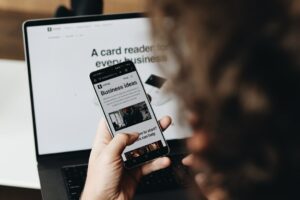How to Resolve Docker Desktop Failed to Start on Windows

Meta Description: Struggling with Docker Desktop failing to start on Windows? Follow our step-by-step guide to resolve Docker startup issues and ensure a seamless development environment.
Introduction
Docker has become an indispensable tool for developers, streamlining the process of building, shipping, and running applications. However, encountering startup issues can be frustrating, especially when you’re eager to get your projects off the ground. This guide provides comprehensive steps to resolve Docker Desktop failing to start on Windows, ensuring your development environment remains smooth and efficient.
Common Causes of Docker Startup Issues
Before diving into the solutions, it’s essential to understand the common reasons why Docker Desktop might fail to start on Windows:
- Incomplete Installation: Missing or corrupted installation files.
- Conflicting Software: Other virtualization tools or VPNs interfering with Docker.
- WSL 2 Integration Problems: Issues with Windows Subsystem for Linux (WSL) integration.
- Insufficient Permissions: Lack of administrative privileges during installation or execution.
Understanding these causes helps in effectively addressing the root of the problem.
Step-by-Step Solutions to Fix Docker Startup Issues
1. Uninstall and Reinstall Docker Desktop
A fresh installation often resolves many underlying issues.
- Uninstall Docker Desktop:
- Go to Settings > Apps.
-
Find Docker Desktop and select Uninstall.
-
Restart Your Computer:
-
After uninstallation, restart your machine to clear any residual processes.
-
Reinstall Docker Desktop with Admin Rights:
- Download the latest version from the official Docker website.
- Right-click the installer and select Run as administrator to ensure proper installation.
2. Verify Hyper-V and WSL 2 Installation
Docker Desktop relies on Hyper-V and WSL 2 for virtualization.
- Enable Hyper-V:
- Open Control Panel > Programs > Turn Windows features on or off.
-
Ensure Hyper-V is checked.
-
Install or Update WSL 2:
- Open PowerShell as an administrator.
- Run the command:
wsl --install - If WSL is already installed, update it using:
wsl --update
3. Configure Docker Desktop Settings
Proper configuration can prevent Docker from failing to start.
- Enable WSL 2 Based Engine:
- Open Docker Desktop settings.
- Navigate to General.
-
Ensure Use the WSL 2 based engine is checked.
-
Enable Integration with Your Distros:
- Go to Settings > Resources > WSL Integration.
- Verify that your Linux distributions (e.g., Ubuntu-18.04, Ubuntu-20.04) are selected.
4. Delete Docker Configuration Files
Sometimes, corrupted configuration files can hinder Docker’s startup.
- Delete Settings Files:
- Navigate to
%appdata%\Docker\and%appdata%\Docker Desktop\. - Delete these folders to allow Docker to create new configuration files upon restart.
5. Run Docker Desktop as Administrator
Conflicting permissions can prevent Docker from launching correctly.
- Run with Elevated Privileges:
- Right-click the Docker Desktop shortcut.
- Select Run as administrator.
This step ensures Docker has the necessary permissions to function correctly, especially in environments with strict security settings.
6. Additional Troubleshooting Tips
If the above steps don’t resolve the issue, consider the following:
- Check for Windows Updates:
-
Ensure your Windows OS is up to date, as updates can include crucial fixes for virtualization components.
-
Disable Conflicting Software:
-
Temporarily disable VPNs or other virtualization tools that might conflict with Docker.
-
Review Docker Logs:
- Access the Docker logs via Settings > Troubleshoot > Get Support to identify specific errors.
Conclusion
Encountering Docker Desktop startup issues on Windows can disrupt your development workflow, but with the right steps, you can swiftly overcome these challenges. By following this guide, you’ll be able to resolve common Docker startup problems, ensuring a stable and efficient environment for your projects.
Ready to take your startup to the next level? Discover how TOPY AI Revolution can streamline your entrepreneurial journey today!