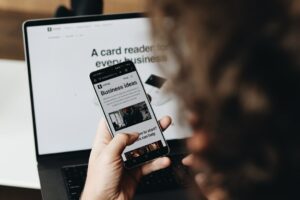How to Permanently Hide the ‘All Tools’ Pane in Adobe Acrobat Pro

Alt: A bunch of tools that are on a table
Title: Startup Launch Tools
Are you tired of the constant distraction caused by the ‘All Tools’ pane in Adobe Acrobat Pro? Whether you’re preparing business plans, collaborating with co-founders, or managing documents for your startup, streamlining your workflow is crucial. In this guide, we’ll walk you through the steps to permanently hide the ‘All Tools’ pane in Adobe Acrobat Pro, helping you focus on what truly matters—growing your startup.
Why Hide the ‘All Tools’ Pane?
For startups, time is of the essence. Every second spent navigating unnecessary menus is a second lost in productivity. The ‘All Tools’ pane, while offering a plethora of functionalities, can often clutter your workspace and disrupt your workflow. By hiding this pane, you can create a cleaner, more efficient environment tailored to your specific needs.
Step-by-Step Guide to Hide the ‘All Tools’ Pane
1. Disable the New User Experience
Adobe Acrobat Pro has a feature called the New User Experience, which can automatically open the ‘All Tools’ pane. Disabling this feature is the first step towards a streamlined interface.
- Open Adobe Acrobat Pro.
- Click on the hamburger menu (three horizontal lines) in the upper left corner.
- Select
Disable new Acrobat Tools Pane.
2. Modify Preferences to Remember the Last State
Ensuring that Adobe Acrobat Pro remembers your preferred view settings will prevent the ‘All Tools’ pane from reopening each time you launch the program.
- Navigate to
Menu > Preferences. - Select
Documentsfrom the sidebar. - Check the option
Remember last state of All tools pane when opening documents. - Collapse the Tools pane and click
OKto save your settings.
3. Adjust Document Properties for a Global Hide
To apply these changes globally across all your PDF documents:
- Right-click on an open PDF file.
- Go to
Document Properties > Initial View. - Set both
Bookmarks PanelandPagetoPage Only. - Save the document. (Note: This method affects only the current document.)
4. Edit the Registry for a Permanent Solution
For a more permanent fix that applies to all PDF files, editing the registry is necessary. Proceed with caution as incorrect modifications can affect your system.
- Press
Win + R, typeregedit, and pressEnterto open the Registry Editor. - Navigate to:
HKEY_CLASSES_ROOT\Acrobat.Document.DC\shell\Open\command - Modify the string value from:
"C:\Program Files\Adobe\Acrobat DC\Acrobat\Acrobat.exe" "%1"
to:
"C:\Program Files\Adobe\Acrobat DC\Acrobat\Acrobat.exe" /A "navpanes=0" "%1" - Close the Registry Editor and restart Adobe Acrobat Pro.
This change ensures that every PDF file opens without the ‘All Tools’ pane, providing a clutter-free interface.
Common Issues and Solutions
- Pane Reappears After Restart: Ensure that you’ve correctly followed all steps, especially modifying the registry. Double-check for any typos in the registry path or string values.
- Missing Preferences Option: Some users may not see the
Remember last state of All tools paneoption. In such cases, editing the registry as described above is recommended. - Software Updates: Adobe updates might reset settings. Periodically verify your settings after updates or reapply the registry changes if necessary.
Benefits for Startups Using TOPY AI Launch Tools
Integrating streamlined workflows with tools like Adobe Acrobat Pro can significantly enhance your startup’s efficiency. By removing unnecessary distractions, your team can focus on critical tasks such as:
- Creating Comprehensive Business Plans: Spend more time crafting strategies rather than managing software interfaces.
- Collaborating with Co-Founders: Simplify document sharing and editing without the hassle of navigating multiple tool panes.
- Accelerating Startup Growth: Utilize time saved from streamlined workflows to drive your startup forward.
Embracing such optimizations is part of leveraging the best Startup Launch Tools to ensure your venture achieves rapid and sustainable growth.
Conclusion
Hiding the ‘All Tools’ pane in Adobe Acrobat Pro is a simple yet effective way to enhance your productivity. By following the steps outlined above, you can create a more focused and efficient workspace, allowing you to concentrate on what truly matters—launching and growing your startup.
Ready to take your startup to the next level with cutting-edge tools and resources? Discover more with TOPY AI and empower your entrepreneurial journey today!