How to Fix Roblox Crashing on Launch: Troubleshooting Guide
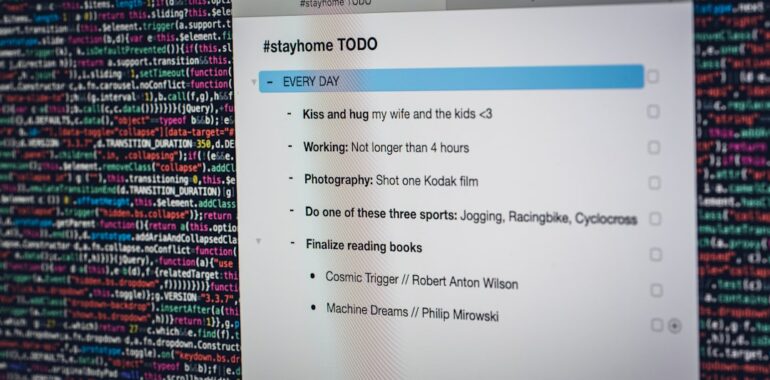
Meta Description:
Encountering Roblox crashing on launch? Follow our comprehensive troubleshooting steps to resolve startup issues and get back to gaming smoothly.
Introduction
Roblox is a beloved platform that offers endless possibilities for gamers and developers alike. However, encountering crashes during launch can be incredibly frustrating, disrupting your gaming experience and causing unnecessary stress. If you’re struggling to resolve Roblox crashes, you’re not alone. This guide provides a step-by-step approach to troubleshoot and fix the issue, ensuring a smooth and enjoyable Roblox experience.
Common Causes of Roblox Crashing on Launch
Understanding the root cause of the problem is essential in effectively addressing it. Here are some common reasons why Roblox might crash upon launch:
- Corrupted Installation Files: Incomplete or faulty installation can lead to unstable performance.
- Outdated Drivers: Graphics or system drivers that are outdated may not support Roblox’s requirements.
- Conflicting Software: Other applications running in the background can interfere with Roblox’s operation.
- Insufficient System Resources: Lack of available memory or CPU power can cause crashes.
- Network Issues: Unstable internet connections can disrupt Roblox’s ability to load properly.
- Operating System Problems: Issues within the OS itself can hinder Roblox’s functionality.
Step-by-Step Troubleshooting Guide
1. Reinstall Roblox Properly
Sometimes, the simplest solution is to reinstall Roblox to ensure that all files are correctly installed.
- Uninstall Roblox:
- Go to Control Panel > Programs > Uninstall a program.
- Locate Roblox, right-click, and select Uninstall.
- Delete Remaining Files:
- Navigate to
C:\Users\[Your Username]\AppData\Local\Robloxand delete any leftover files. - Reinstall Roblox:
- Visit the Roblox official website and download the latest version.
2. Clear Disk Cache
Clearing the disk cache has been a successful solution for many users experiencing Roblox crashes.
- Locate the Roblox Installation Folder:
- Typically found in
C:\Users\[Your Username]\AppData\Local\Roblox. - Clear Cache:
- Right-click on the disk where Roblox is installed (usually C:), select Properties.
- Click on Disk Cleanup and select the files to delete, ensuring not to remove system files.
- Restart Roblox:
- Launch Roblox to see if the issue persists.
3. Run Roblox as Administrator
Running Roblox with administrative privileges can resolve permission-related issues that cause crashes.
- Enable Administrator Mode:
- Right-click on the Roblox shortcut.
- Select Run as administrator.
4. Update Your Graphics and System Drivers
Outdated drivers can lead to compatibility issues, resulting in crashes.
- Update Graphics Drivers:
- Visit your GPU manufacturer’s website (NVIDIA, AMD, Intel) and download the latest drivers.
- Update System Drivers:
- Ensure that your operating system is up to date by checking for updates in Settings > Update & Security.
5. Disable Antivirus or Firewall Temporarily
Sometimes, security software can mistakenly block essential Roblox files, causing crashes.
- Turn Off Antivirus/Firewall:
- Temporarily disable your antivirus or firewall and try launching Roblox.
- Add Roblox to Exceptions:
- If Roblox works after disabling, add it to your antivirus/firewall exceptions list.
6. Check for Conflicting Software
Other applications might interfere with Roblox. Identifying and disabling such software can help.
- Close Unnecessary Applications:
- Use Task Manager to end tasks that are not needed while running Roblox.
- Identify Conflicts:
- Software like VPNs, screen recorders, or other game launchers might conflict with Roblox.
7. Contact Roblox Support
If all else fails, reaching out to Roblox support can provide personalized assistance.
- Submit a Support Ticket:
- Visit the Roblox Support page and provide detailed information about your issue.
- Provide Crash Reports:
- Include any crash logs or error messages to help the support team diagnose the problem.
Additional Tips to Prevent Future Crashes
- Regularly Update Roblox: Always keep Roblox updated to benefit from the latest fixes and features.
- Maintain a Clean System: Regularly clear temporary files and ensure your system is free from malware.
- Optimize System Performance: Ensure your computer meets Roblox’s recommended specifications for optimal performance.
- Monitor Network Stability: Use a stable internet connection to prevent disruptions during gameplay.
Conclusion
Experiencing crashes when launching Roblox can be a hassle, but with the right troubleshooting steps, you can effectively resolve Roblox crashes and get back to enjoying your favorite games. By systematically addressing potential issues—from reinstalling the application to updating drivers and clearing cache—you can enhance the stability and performance of Roblox on your system.
Don’t let technical difficulties hold you back. Follow this guide to ensure a seamless Roblox experience and immerse yourself in the vibrant world that Roblox has to offer.
Ready to streamline your startup processes and eliminate common frustrations? Visit TOPY AI Revolution to discover innovative solutions that can accelerate your entrepreneurial journey.




