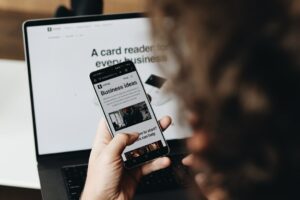Easy Xerox Printer Setup: A Step-by-Step Installation Guide for Startups

Meta Description:
Learn how to quickly and effortlessly set up your Xerox printer with our comprehensive installation guide tailored for startups. Simplify your office tech setup today!
Introduction
In the fast-paced world of startups, time is of the essence. Efficient office tech setup can make the difference between a smooth launch and unnecessary delays. One crucial component of your office setup is the printer, and Xerox offers a streamlined solution to get you up and running swiftly. This guide provides a step-by-step approach to setting up your Xerox printer using the Xerox® Smart Start installer, ensuring minimal downtime and maximum productivity for your budding business.
Why Choose Xerox Smart Start Installer?
Setting up a printer can often be a technical challenge, especially for startups that may lack dedicated IT support. The Xerox Smart Start installer is designed to eliminate these hurdles by simplifying the installation process. Here’s why it’s an excellent choice for your office tech setup:
- Simplified Installation: No need to worry about selecting the right drivers. The Smart Start automatically detects and installs the necessary software.
- Time-Saving: Get your printer operational in minutes, not hours, allowing you to focus on core business activities.
- Compatibility: Supports both Microsoft print architectures and various operating systems, including Windows 10 and 11.
- Advanced Options: For those who need more control, advanced installation options are available to customize driver components and print systems.
Step-by-Step Xerox Printer Setup
1. Download the Xerox Smart Start Installer
Begin by downloading the Xerox Smart Start installer from the official Xerox website. Ensure you select the version compatible with your operating system to avoid any compatibility issues during installation.
2. Run the Installer
After downloading, locate the installer file in your downloads folder and double-click to run it. Follow the on-screen prompts to initiate the installation process.
3. Discover Your Printer
The Smart Start installer intelligently scans your network to discover available Xerox printers. Select your printer from the list provided. If your printer is not listed, ensure it is properly connected to your network and restart the installation process.
4. Choose Installation Type
You will be given the option to choose between Quick Install and Advanced Install:
- Quick Install: Ideal for most users, this option installs the necessary drivers and software without additional customization.
- Advanced Install: Best for technical users who need to select specific PDLs or print systems for a tailored print experience.
5. Complete the Installation
Follow the remaining prompts to complete the installation. Once finished, the Smart Start installer will automatically configure your printer, ensuring it is ready for use.
Optimizing Your Office Tech Setup with Xerox
A seamless office tech setup goes beyond just installing a printer. Here are additional tips to enhance your office productivity:
Upgrade Existing Drivers
Regularly update your printer drivers using the Smart Start installer to benefit from the latest features and security enhancements. This ensures your printer operates efficiently and remains compatible with your office software.
Utilize TWAIN/WIA Scan Drivers
For multifunction printers, the Smart Start installer allows you to seamlessly install TWAIN/WIA scan drivers. This enables quick and easy scanning of documents directly to your computer, streamlining your workflow.
Take Advantage of Advanced Features
Explore the advanced installation options to optimize your printer’s performance. Customizing settings such as print resolution and color management can lead to higher quality printouts and more efficient use of resources.
Troubleshooting Common Installation Issues
Even with a streamlined installer, you might encounter some challenges. Here are solutions to common problems:
Printer Not Detected
- Check Connections: Ensure your printer is properly connected to the network and powered on.
- Restart Devices: Sometimes, simply restarting your printer and computer can resolve detection issues.
- Firewall Settings: Verify that your firewall settings are not blocking the installer from accessing the network.
Installation Errors
- Administrator Rights: Ensure you have the necessary administrative privileges to install software on your computer.
- Disable Antivirus Temporarily: Sometimes, antivirus software can interfere with the installation process. Temporarily disable it and try again.
- Download Fresh Installer: Corrupted installer files can cause errors. Redownload the Smart Start installer from the official website.
Enhancing Productivity with Xerox Solutions
Once your Xerox printer is set up, leverage its full potential to boost office productivity:
- Remote Printing: Enable remote printing capabilities to allow team members to print documents from any location.
- Cloud Integration: Utilize cloud-based services for seamless document management and sharing.
- Print Analytics: Monitor and analyze your printing habits to optimize resource usage and reduce costs.
Conclusion
A well-executed office tech setup is crucial for the success of any startup. By utilizing the Xerox® Smart Start installer, you can ensure that your printer is configured quickly and efficiently, minimizing downtime and maximizing productivity. Embrace the power of streamlined technology to focus on what truly matters—growing your business.
Ready to elevate your startup’s efficiency? Discover how TOPY AI Revolution can streamline your business launch today!