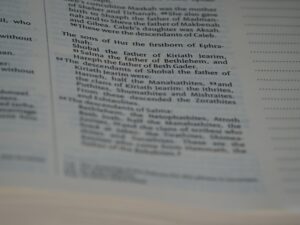How to Fix Streaming Issues on the Apple TV App: A Step-by-Step Guide

Meta Description: Struggling to stream movies or TV shows on the Apple TV app? Discover effective solutions to resolve your streaming issues and enjoy seamless viewing.
Streaming your favorite movies and TV shows on the Apple TV app should be a seamless experience. However, encountering Apple TV streaming issues can be frustrating and disrupt your entertainment plans. This step-by-step guide will help you identify and resolve common streaming problems, ensuring you enjoy uninterrupted viewing.
Common Apple TV Streaming Issues
Before diving into solutions, it’s essential to understand the common Apple TV streaming issues users face:
1. Can’t Watch or Stream Movies and TV Shows
Users might find themselves unable to play content despite having an active subscription.
2. Movie or TV Show Won’t Start Playing
Initiating playback may result in the content not loading or stalling indefinitely.
3. Poor Video Quality or Unexpected Stops
Streaming might suffer from low resolution, buffering, or sudden interruptions.
Step-by-Step Solutions
1. Update to the Latest Version of the Apple TV App
Ensuring that your Apple TV app is up-to-date can resolve many streaming issues.
For Apple Devices
- iPhone/iPad/Mac: Go to the App Store or Mac App Store and check for updates. Install the latest version of the Apple TV app.
- Apple TV: The app typically updates automatically. If not, navigate to the App Store on your Apple TV and check for updates manually.
For PC
- Windows: Update to the latest version of Windows and ensure all device drivers are current. Then, update the Apple TV app via the Microsoft Store.
For Smart TVs and Other Devices
- Smart TVs, Streaming Devices, Gaming Consoles: These devices usually auto-update the Apple TV app. If issues persist, contact the device manufacturer or refer to their support resources on how to get the Apple TV app on your device.
For Android Devices
- Update your device to the latest Android operating system version.
- Go to the Google Play Store and update the Apple TV app.
2. Check System Status
Sometimes, streaming issues arise from service interruptions:
- Visit the Apple System Status page to check if there are any ongoing issues with the Apple TV service.
- For third-party provider interruptions, visit their official websites for updates.
- If service interruptions are reported, wait and try streaming again later.
3. Troubleshoot Sign-In Issues
Difficulty signing into your Apple Account can prevent streaming:
- Reset Your Apple Account Password: If you’re having trouble signing in, resetting your password can help regain access.
- Two-Factor Authentication: Ensure you have access to your verification code. Follow Apple’s guide on getting a verification code if you’re unable to sign in.
4. Improve Your Internet Connection
A stable internet connection is crucial for seamless streaming:
- Switch to Wi-Fi: If you’re experiencing issues on a cellular connection, connect to a reliable Wi-Fi network instead. Streaming HD content requires at least 8 Mbit/s; slower connections might not suffice.
- Check Your Connection Speed: Use online tools to test your internet speed. If it’s below the required threshold, consider upgrading your plan or contacting your ISP.
- Reduce Network Congestion: Ensure no other devices are heavily using the network. Limit streaming on multiple devices to maintain optimal speeds.
5. Restart Your Device or Streaming Hardware
A simple restart can often resolve technical glitches:
- Smart TVs and Streaming Devices: Turn them off, wait a few seconds, and turn them back on.
- Apple Devices and PCs: Restart your device to clear any temporary issues.
6. Download Content for Offline Viewing
If streaming remains problematic, consider downloading content:
- Download Movies or TV Shows: Use the download feature within the Apple TV app to watch content offline, bypassing streaming issues.
Additional Tips
- Ensure Compatibility: Make sure your Wi-Fi router is 802.11a/g/n/ac compatible for optimal streaming performance.
- Limit Streaming on Multiple Devices: Apple TV+ allows streaming on multiple devices, but exceeding these limits can cause issues.
- Use Certified Accessories: Ensure your cables and streaming devices are certified and in good condition to avoid disruptions.
When to Contact Support
If you’ve tried all the above steps and still face Apple TV streaming issues, consider the following:
- Report a Problem: Visit reportaproblem.apple.com to request a refund or report persistent issues.
- Contact App Developers: For problems with other streaming apps purchased from the App Store, reach out to the respective app developers for assistance.
Conclusion
Experiencing streaming issues on the Apple TV app can be frustrating, but with these step-by-step solutions, you can swiftly address and resolve them. Keep your app updated, ensure a stable internet connection, and don’t hesitate to seek support when needed.
For more insightful guides and solutions on streaming platforms and other tech-related topics, visit Superstonk.io and enhance your digital experience today!